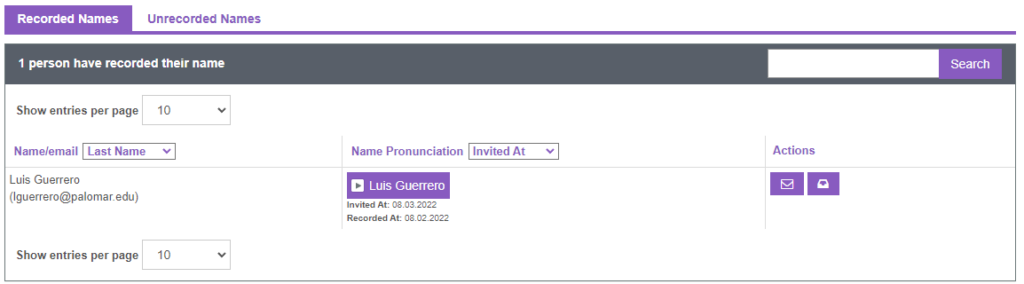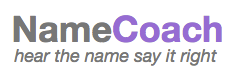
Palomar College is committed to Diversity, Equity, Inclusion, Accessibility, and Antiracism (DEIAA), aiming to provide a sense of belonging to all of our members. Recognizing we are part of our larger community and uphold our colleges Mission and Vision, we strive to foster a culture of respect on campus and in the classroom by ensuring that everyone’s name is pronounced correctly. Hearing ones name pronounced correctly is a reaffirmation of each of our individual identity and a celebration of who we are. The mispronunciation of our names, on the other hand, has the opposite effect. It is a microaggression that is frequently overlooked despite the fact that it sends a negative message about our identity. By pronouncing everyone’s names correctly, we are providing a safe and welcoming space where all employees and students can focus on each others work goals and the content of our classes. We are glad to announce that Palomar has partner with NameCoach, an easy-to-use app, to help the Palomar community learn how to say everyone’s name correctly.
What is NameCoach?
NameCoach is an easy-to-use tool that everyone from students, faculty, staff and administration can use to record their name so that it can be pronounced correctly, specify their preferred name, identify their personal gender pronouns, as well as hear how other’s names should be pronounced. NameCoach allows users to easily record the correct pronunciation of their name using a computer, tablet, or mobile device. The voice recorded pronunciations is available to all faculty and students by default, you will be only asked once to authorize the NameCoach app to have access to your account.
Instructions on how to record your name
- To access the NameCoach recorder in Canvas, log on to Canvas. Choose the Account link on the Global Navigation Menu, then select the NameCoach Name Recording link.
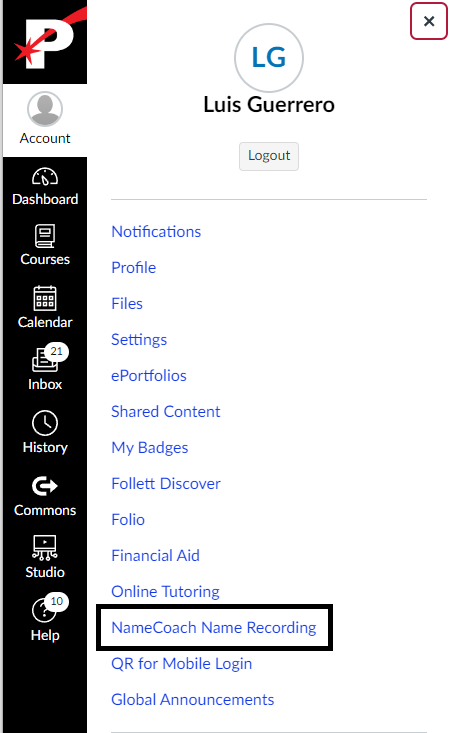
- To record your name, select Record Name

- There are three options for you to record your name: Phone, Web Recorder or Uploader.
- To record your name using your phone, select Phone, enter your phone number and then select Submit and Call me.
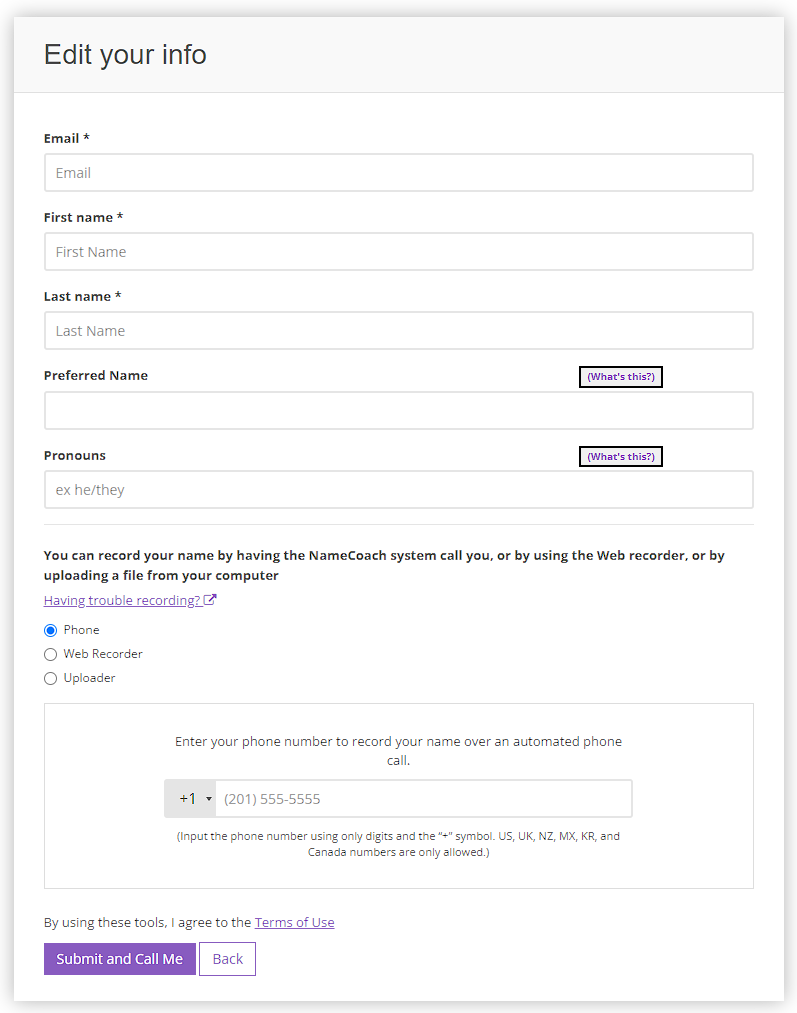
- NameCoach will call your phone. Follow the voice prompts to record your name.
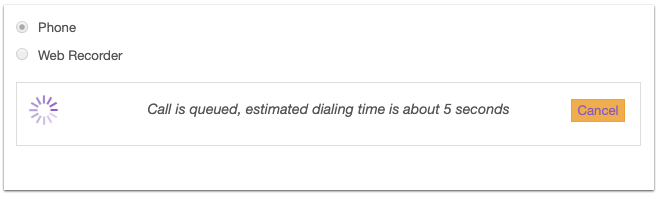
- Choose Submit and Finish to save your recording.
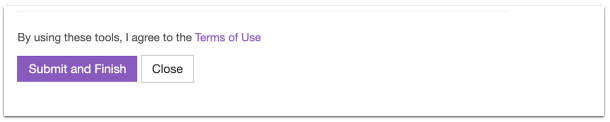
- You can also use the Web Recorder if you have a microphone connected to your device (via webcam or standalone mic).
- If you have previously recorded your voice using a digital recorder, choose the Uploader option.
- In either of the three options of recording, you can always go back and edit your recording.
Listen to your students’ names and review their pronouns in NameCoach
Once your students have recorded their names in NameCoach, you will see a list of their recordings. Each name will have a play button next to it so that you can hear the pronunciation.
- Select NameCoach on your Course Navigation Menu. If you do not see it, go to “Settings”, then “Navigation”, locate NameCoach and enable the app.
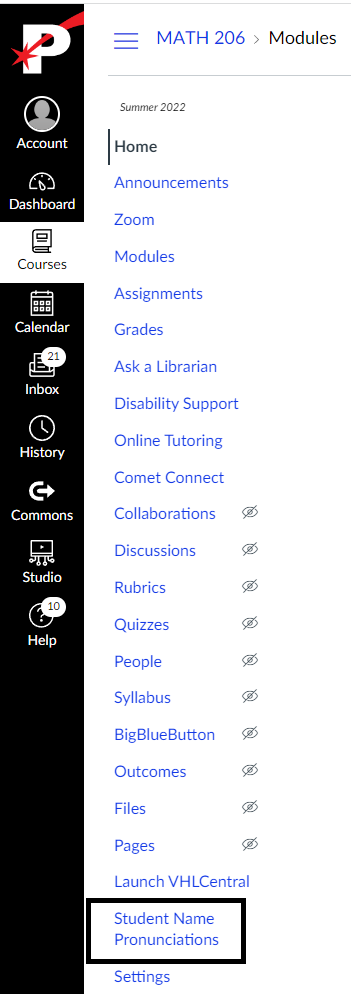
- To listen to your student’s name, click on the play button next to their name.