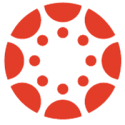It’s that time of year again, when faculty need to transfer materials into the course shells for a new semester. When copying materials between course sites in Canvas, there are a couple options; which you use will depend on your circumstances.
If your course materials are already in a course site on the Palomar Canvas system, you will want to do a course copy. That’s as simple as hopping into the new course, under Settings, and say to Import Course Content, and Copy a Canvas Course. The long explanation of this process can be found on the Canvas community site under “How do I copy content from another Canvas course?”
If you’ve been using due dates and availability date controls, you might want to grab a copy of your course calendar and choose to “Adjust Events and Due Dates” as part of the course copy. Specifics on how to do this are on the Canvas community site under “How do I adjust events and due dates in a course import?”
Now, if you’ve been developing your Canvas course materials on a system other than Palomar’s (such as using a sandbox course shell on the Canvas free-for-teacher system) you won’t be able to do a direct course copy. Instead you will go through a two-step process, first exporting from the other system, then importing into your course at Palomar.
Naturally the community site has this fully documented, under “How do I export a Canvas course?” and then “How do I import a Canvas course export package?”
In either case, after your materials are safely in your new course site, you’ll want to review the course to be certain everything is good to go. Ideally you’ll head under Settings and click the link to the Student View, so that you’ll be sure that your students will have a great experience. Then, last but most importantly, don’t forget to Publish your course!
Image Sources
- Canvas Logo: Instructure | All Rights Reserved