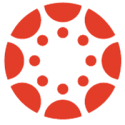For this installment of “How to Canvas” let’s explore how you can use the Modules tool to restrict access to content within your Canvas course.
First thing to keep in mind is that although you can restrict all the contents of a module in this fashion, you cannot limit that restriction to only a few entries within a module. This is “all or nothing,” which may result in your changing the layout of your modules a bit.
Of course the simplest way to restrict access to a module is to just Unpublish it. And if you open the context menu for a module and hit Edit (or when you add a new module) there is an option to “Lock until” a particular time and date. But what if you want to have the module locked until a student has met some particular criteria?
There are two steps in this process. (Well, three if you count setting up the modules in the first place.) Step one is to set a requirement on one module, which will determine when Canvas will say a student has Completed the module. Step two is to set up a prerequisite on a module lower down the list, which will restrict access to the contents of the second module until the requirements of the first module have been met.
Naturally the Canvas Community site has detailed documentation on this process, in the articles “How do I add requirements to a module?” and “How do I add prerequisites to a module?”.
If you want to test your module restrictions in your own course, use the Student View (located under Settings) to access your course as a student. If you’re testing things multiple times, you’ll want to hit the Reset Student button each time, so activity from your previous test won’t interfere with the next test of your module restrictions.
If you are interested in other ways to restrict access to your content within Canvas, you might want to read over “Canvas Content and Date Restrictions” for other ideas.
Image Sources
- Canvas Logo: Instructure | All Rights Reserved