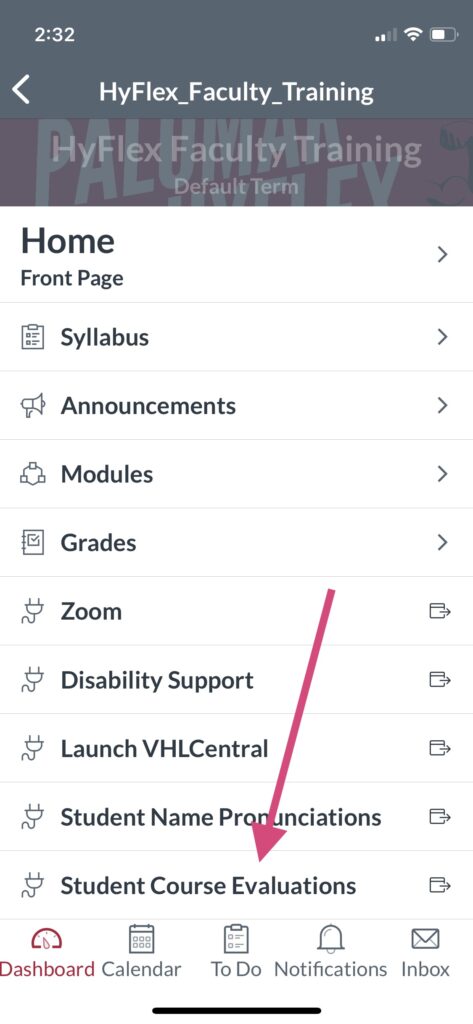Student course evaluations are important
Your voice, as a student in the class, is a very important part of the Palomar College faculty evaluation process. Here are some important notes about the student course evaluation process:
- If your professor is being evaluated, you are provided with the opportunity to complete a student course evaluation between about 50-75% of the course length, so if you have courses of varying lengths the evaluations will be at different times.
- When completing the evaluation, you will be asked to provide ratings to numerous standard questions, and you will also have the opportunity to include written comments.
- Your responses are anonymous.
- If you are taking a course with multiple teachers, please pay attention to the faculty member’s name on the evaluation.
- You can access the evaluation either through the email you receive from “Faculty Evaluations” or by logging in to Canvas and accessing the survey from the Canvas dashboard notification. If your teacher uses Canvas, you might also see a menu item in the Canvas course that says, “student course evaluation”.
- Please note, you will continue to receive reminders to complete the evaluation until it is completed, so the sooner you complete the evaluation the less reminders you will receive.
If you have any difficulty with the evaluation process, or have questions regarding evaluations, please reach out to the Office of the Palomar College Faculty Tenure and Evaluations Review Board (TERB) at terboffice@palomar.edu
Accessing the Student Course Evaluation
Be sure to enable browser pop-ups and allow cookies
To access the survey, please ensure your browser settings allow both pop-ups and cookies.
- Review: How do I allow pop-ups for Canvas in my browser?
- Review: Third-party cookies and Firefox tracking protection
- Review: Allow or Block Cookies in the new Microsoft Edge
- Review: Manage cookies and website data in Safari on Mac.
- For additional assistance, review: Technology Help for Students
From email
- Students receive an email notification when the survey is launched.
- The email comes from the sender name: “Faculty Evaluations (TERB)” and the email address: facultyevaluations@instructionalservices.palomar.edu
- There is a link in the email that students click on to complete the evaluation.
From Canvas Dashboard
In Canvas, you will see a big notification on the main dashboard page. Just click on “Go to Survey” to complete the survey.
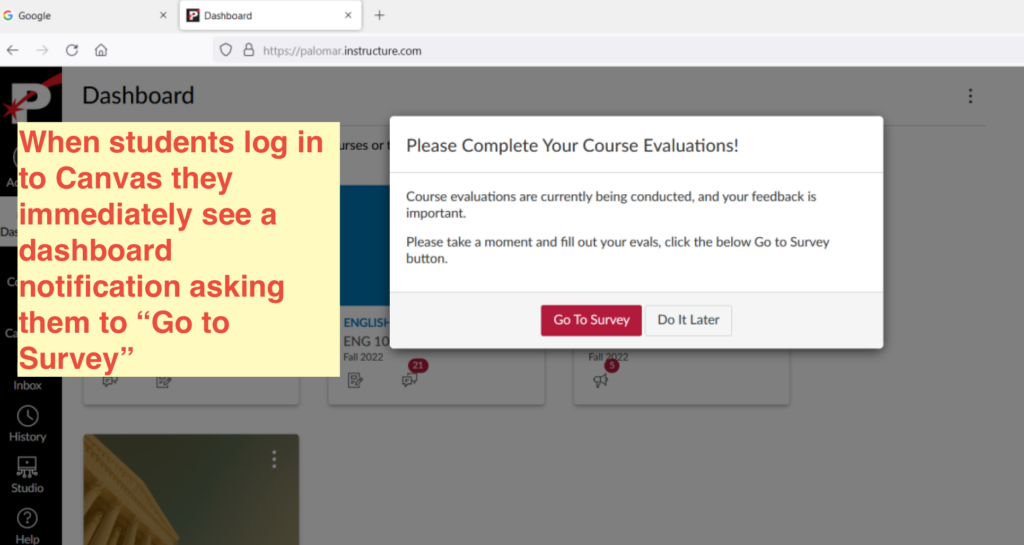
From Canvas Course Menu (if Instructor has enabled the menu item)
If the Instructor has enabled the Canvas course menu item, then there will be a link in the course menu. The link will only show up if there is an evaluation to complete, it will disappear after the evaluation is completed.
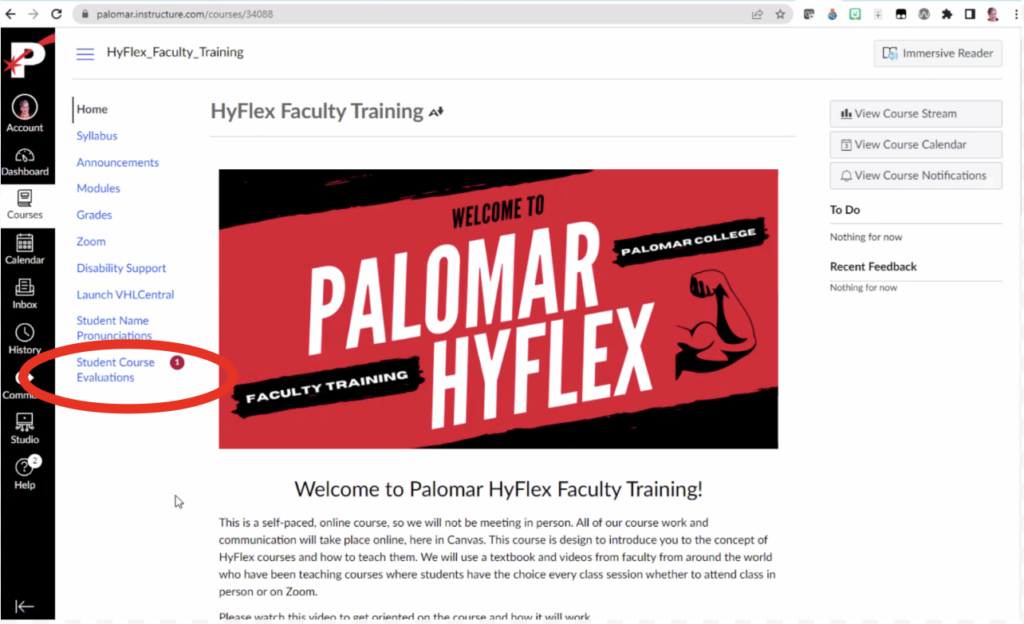
From Canvas menu on mobile app (if Instructor has enabled the menu item)
If the Instructor has enabled the Canvas menu item, then it will appear in the course menu when using the Canvas App.