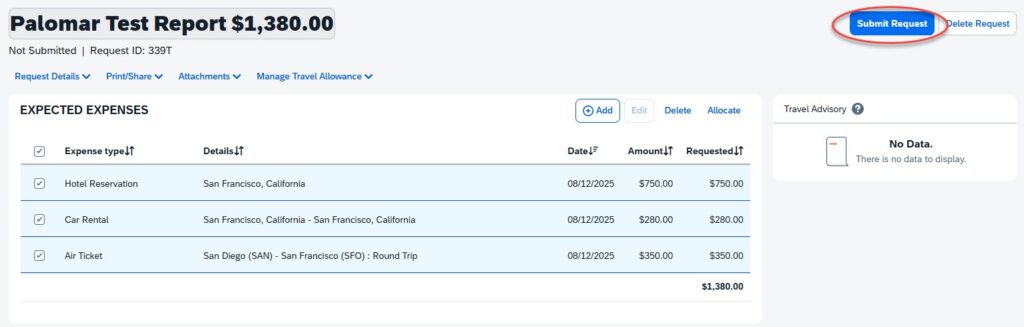Step 5 – File your Expense Report
5.1 Logon to Concur then select “Expense Reports.”
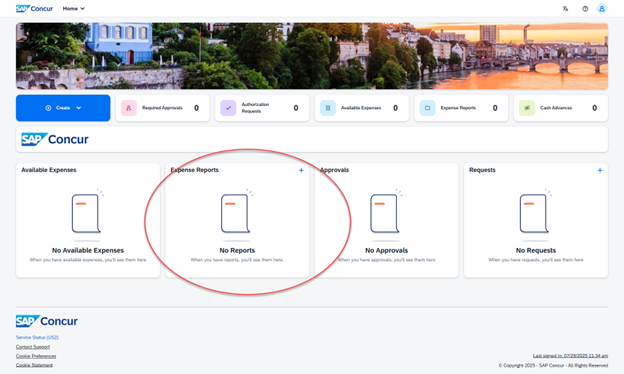
5.3 Select “Create a New Report,” or “Create From an Approved Request.”
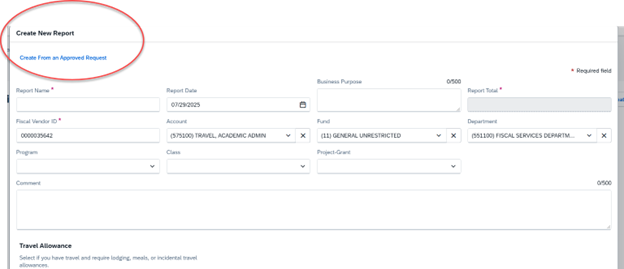
5.4 If you are creating a new expense report, enter the account string and click “Create Report.”
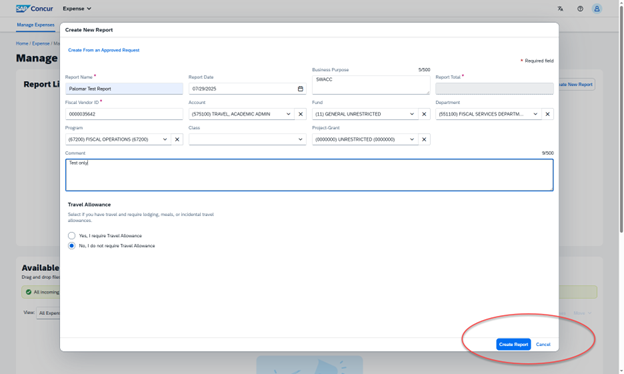
5.5 Click “Add Expense.”
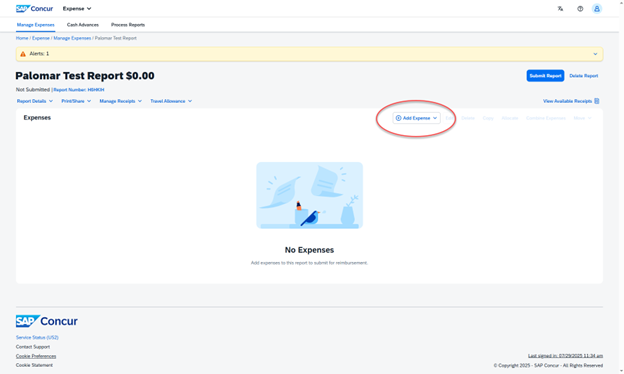
5.6 From the “Add Expense” menu, choose “Scan Receipt,” or “Manually Create,” or “Create from Available Expense.”
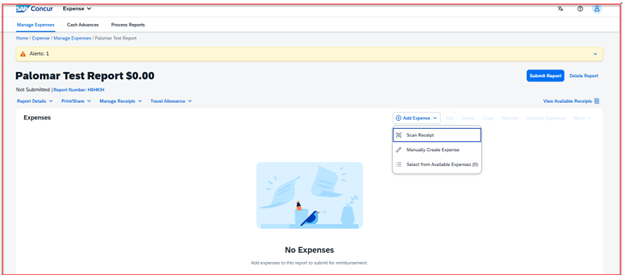
5.7 In this example, a receipt for a flight has been uploaded. Concur scanned and captured the key information. However, note the alert. Click on the alert to resolve it. If needed, contact travel@palomar.edu for assistance.
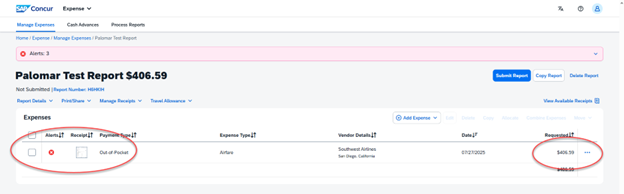
5.8 In this example, a receipt for a hotel has been uploaded. Sometimes hotels have multiple line items and Concur does not know how to handle them. You may need to address these items.
- a. Click “View.”
- b. You may need to go through each line item and assign them to their corresponding categories. This can be “hotel,” or “parking,” etc.
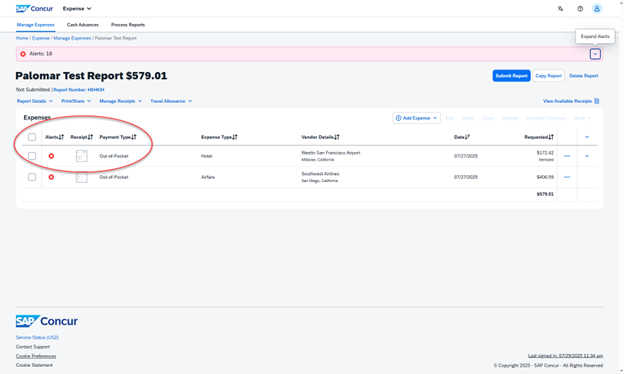
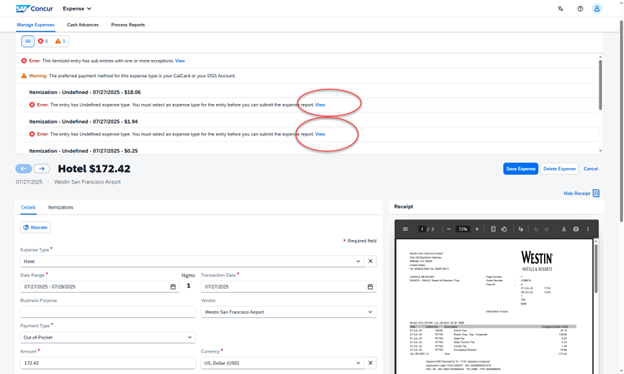
5.9 In the following example, a non-reimburseable item was purchased. Select the “Personal Expense” option to remove it from the expense report.
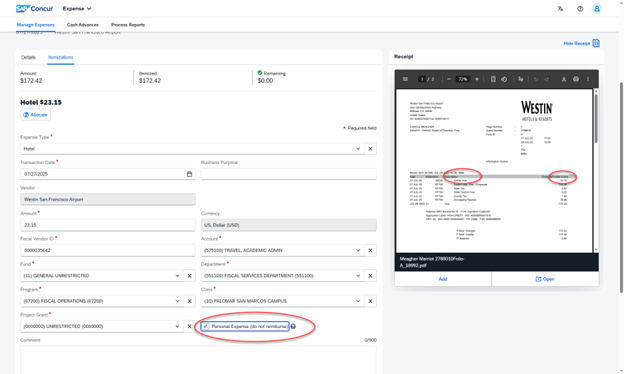
5.10 To claim reimbursement for meal expenses, please add a Travel Allowance (per diem) for the dates you are traveling. Please refer to AP 7400 for restrictions on travel allowances. If a conference or vendor will be providing a meal, be sure to deduct that meal from your travel allowance by selecting the corresponding the box for that meal.
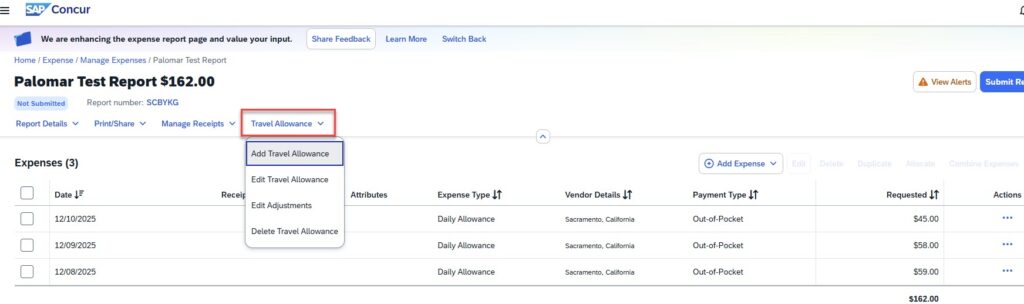
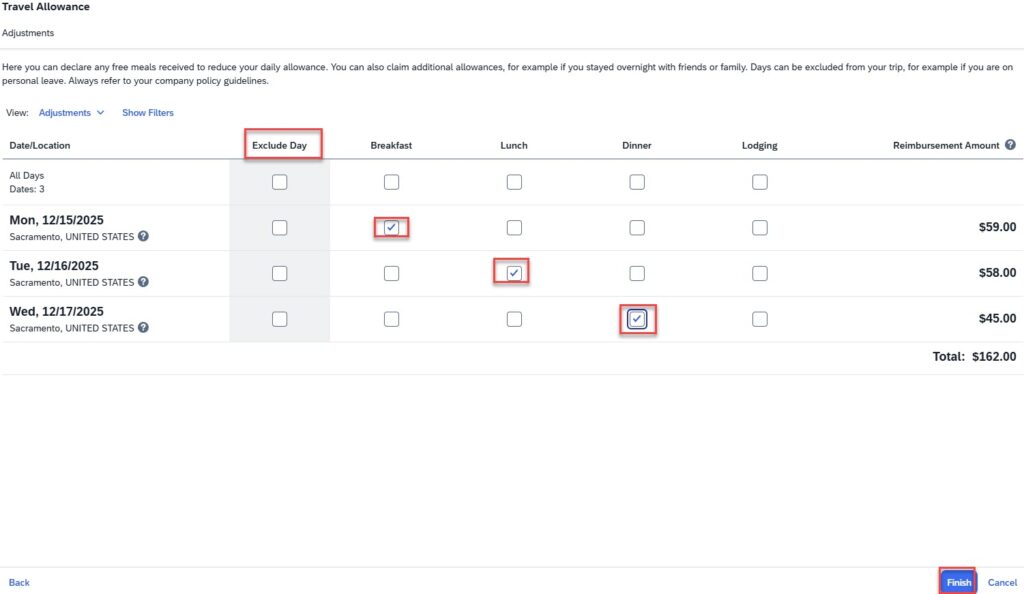
5.11 For mileage, select “Manually Create Expense” and “Personal Car Mileage.”
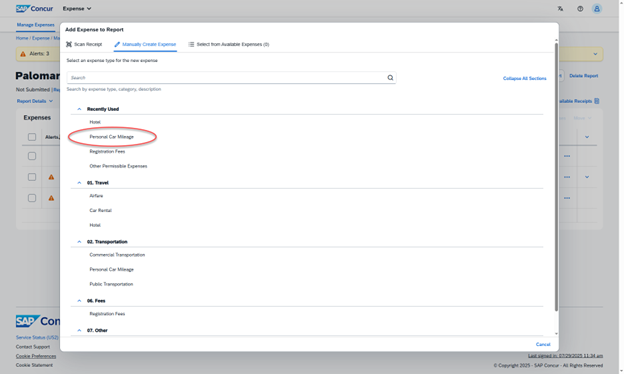
5.12 Click “Mileage Calculator.”
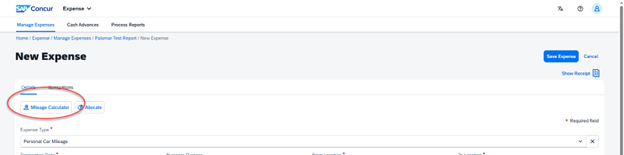
5.13 Enter your start/stop points and click “Add Mileage to Expense.”
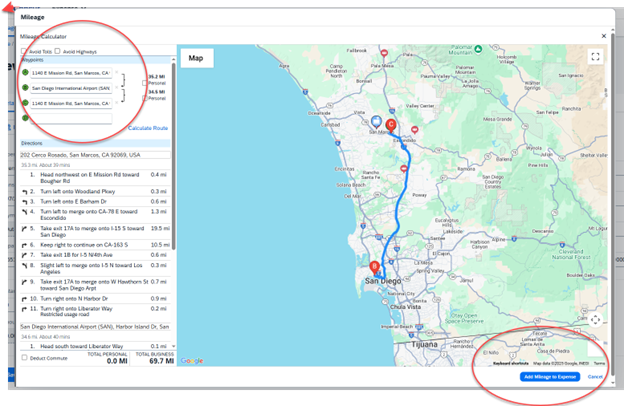
5.14 You can also edit, delete, copy or allocate expenses.
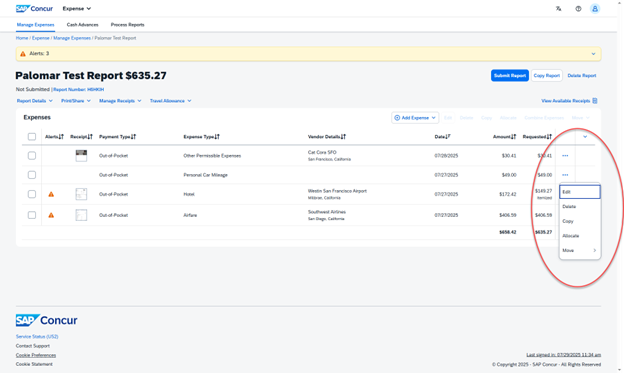
5.15 To split expenses by account strings, select the lines and click “Allocate,” then choose whether to allocate by percentage or amount.
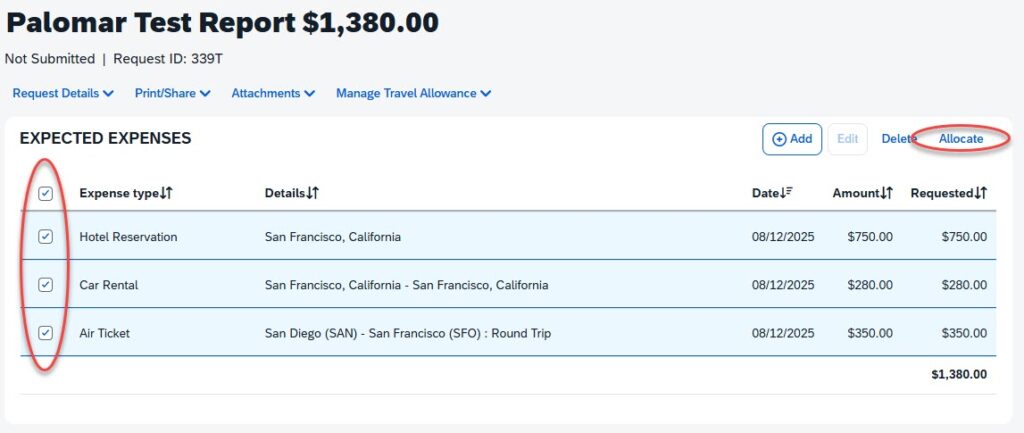
5.16 When ready, click “Submit Report.” The report will route to Accounts Payable (AP) for payment processing.