Step 4 – Book an Approved Travel Request
4.1 Logon to Concur then select “Authorization Request.”
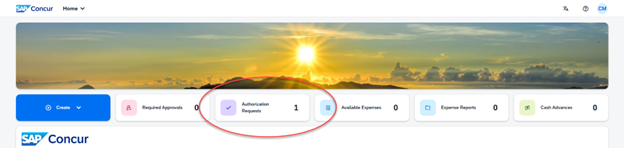
4.2 Click the request applicable request with status “Ready to Book.”
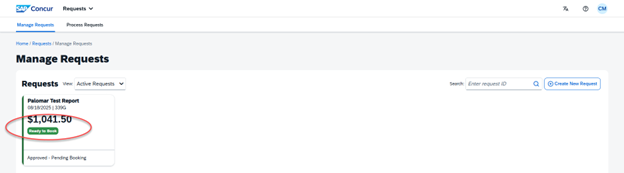
4.3 Review the request as needed, then click “Book Travel.”
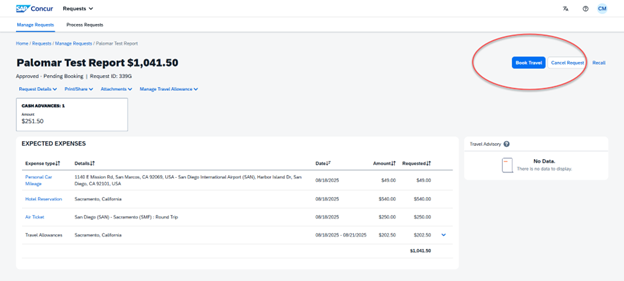
4.4 Adjust your travel times if applicable, and click “Proceed to booking.”
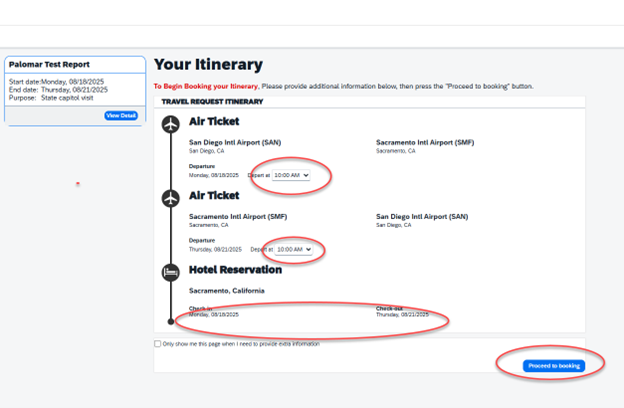
4.5 Select your flights by clicking “View Fares.”
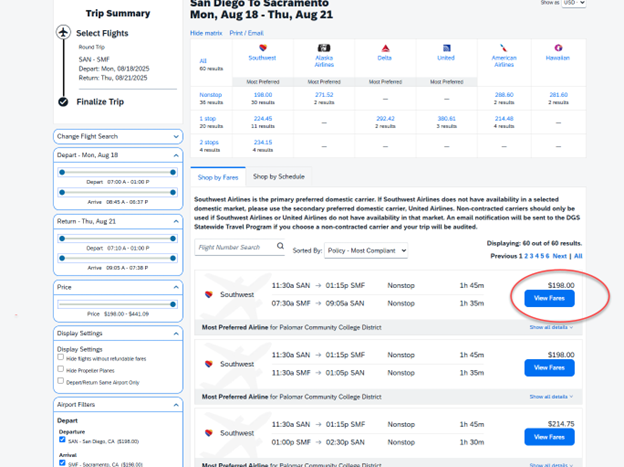
4.6 Click the flight you want.

4.7 Click “Reserve Flight and Continue.”
- a. Concur will direct-bill Palomar College. You do not need to use the CalCard.
- b. Because these are negotiated fares and charging processes, you will not be able to use your own credit card.
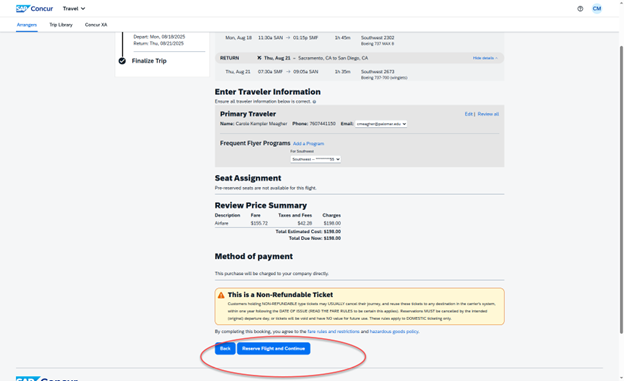
4.8 In the case of conference hotels, you will need to book directly with the hotel using a CalCard or your own credit card. When you give the conference hotel your frequent traveler number, TripLink — if enabled — will connect the reservation back to your Concur account.

