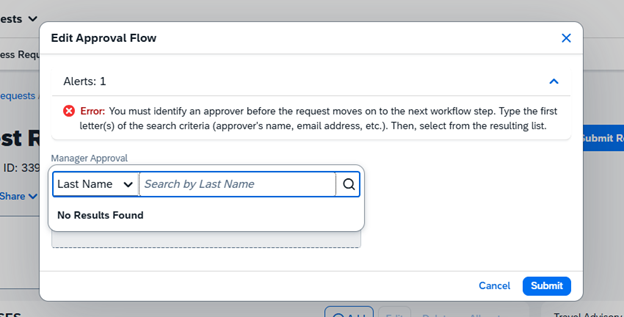Step 3 – Make a Travel Request
3.1 Logon to Concur then Click “Create” and “Start a Request.”

*If you are acting on behalf of another user, select “Open Profile,” then “Act as Another User.”

3.2 Enter all relevant fields. You can search by text, code, or either.
- a. Enter the Request Name.
- b. Choose “Self-Booked in Concur.
- c. Select start and end dates.
- d. Use the drop down menus to enter the account string (search by text, code, or either).
- e. Select the services you would like to estimate (flight, car rental, hotel).
- f. Click “Generate Estimate.”
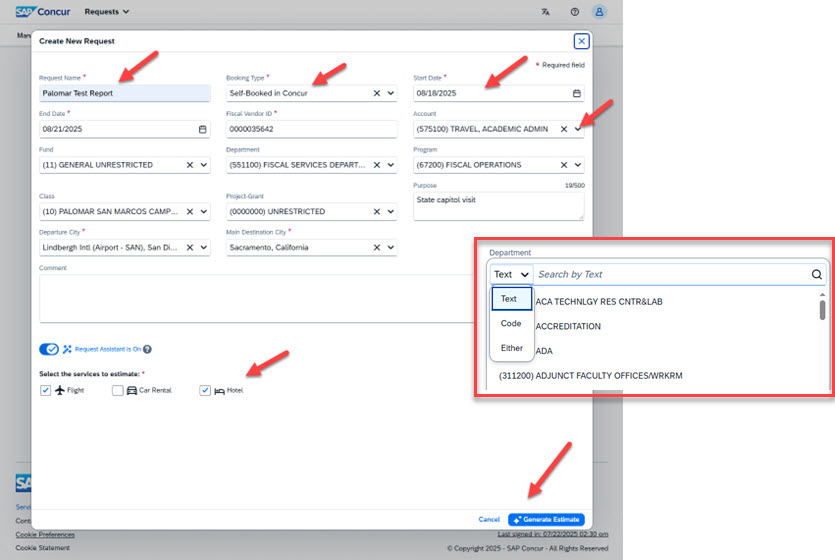
3.3 Click “Create Request.”
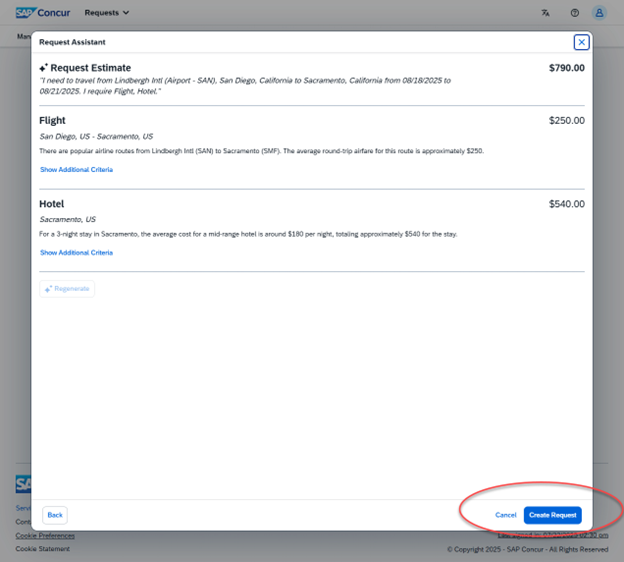
3.4 If you need to use multiple account strings, click “Allocate.”
- a. Select the other account strings, then allocate by percent or amount.
- b. You can check your totals by clicking “Request Details” and “Allocation Summary.”
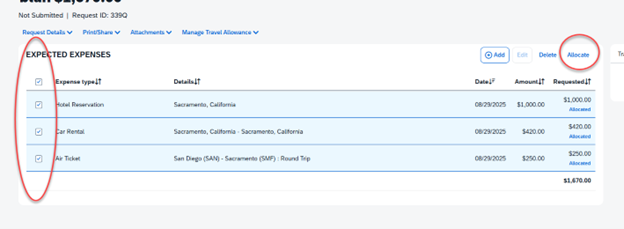
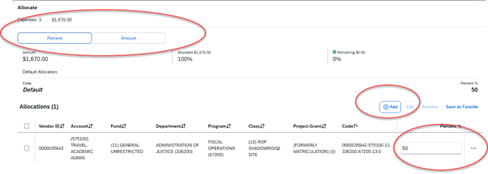
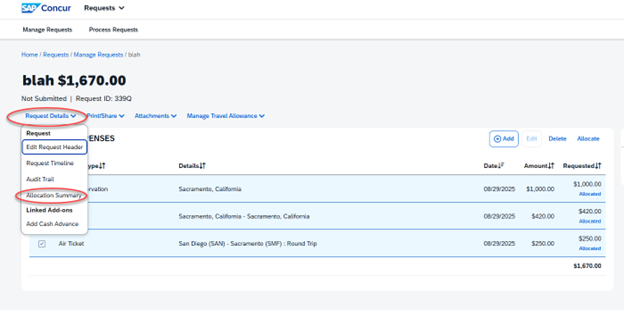
3.5 Add attachments such as conference schedule or other backup.
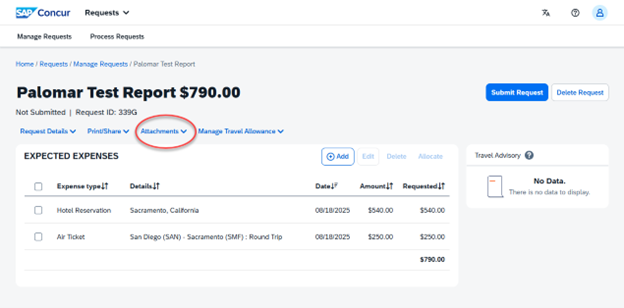
3.6 To estimate meals and incidentals, click “Manage Travel Allowance.”
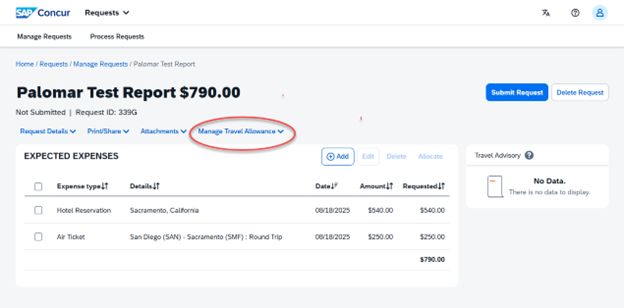
3.7 Enter the times you expect to travel. You can also add an intermediate destination for your trip. Concur automatically picks up the GSA standard rates by city.

3.8 Check the boxes for any meals that are provided by a vendor or conference, to exclude that meal from your per diem.
- a. In this example, dinner might be paid for by a vendor. The conference might offer breakfast and lunch, but dinner and all other meals are out-of-pocket expenses.
- b. Click “Finish.”
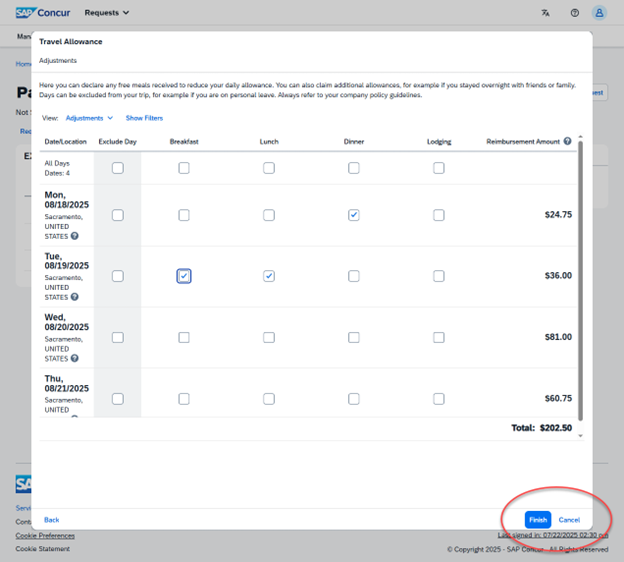
3.9 To add other expenses, click “Add.”
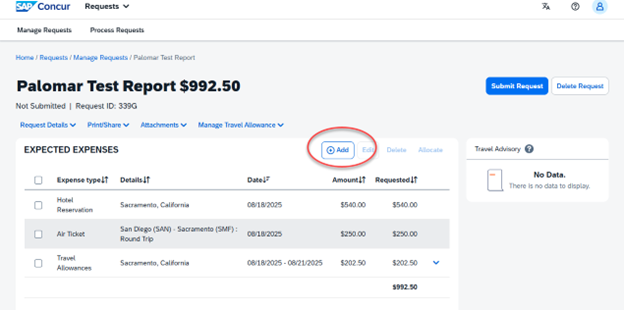
3.10 If applicable, add personal car mileage.
- a. Select Mileage Calculator.
- b. Enter the trip details.
- c. Enter the trip details, and click “Add Mileage to Expense.”
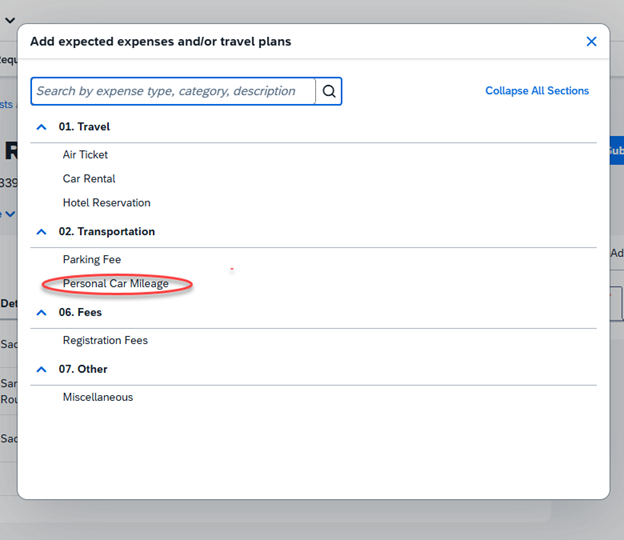
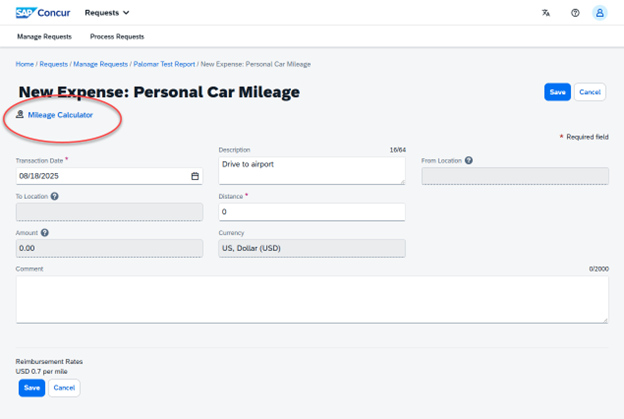
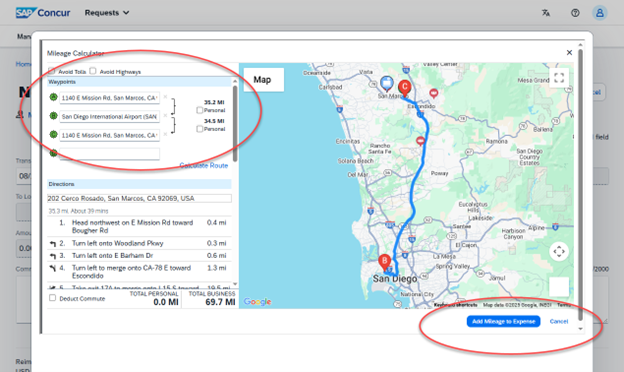
3.11 Click “Submit Request.”
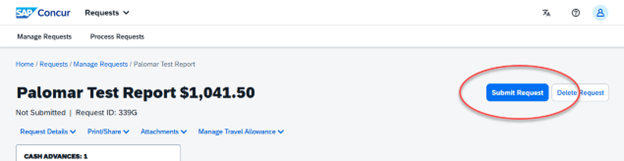
3.12 Select the appropriate approver, then click “Submit.” Once your request has been approved, you can proceed to booking through Concur.