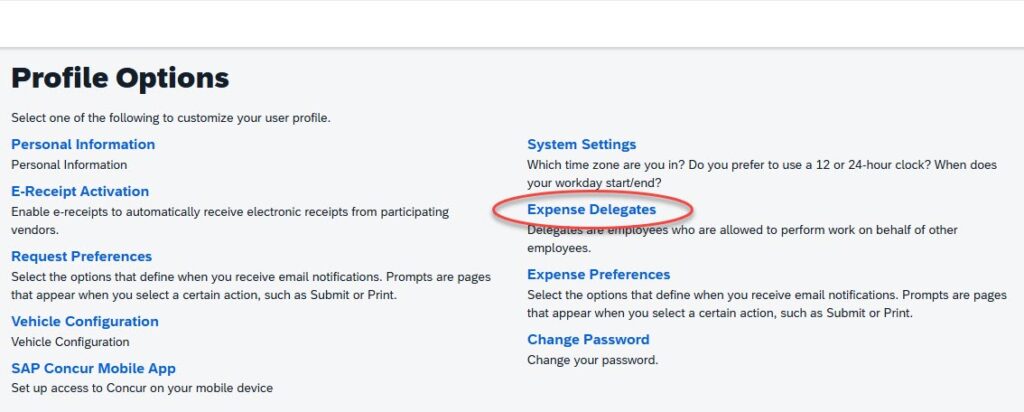Step 2 – Setup your Concur profile
Once your Concur profile has been created, you will receive an email asking you to finalize your profile. Please check your spam folder if you have not received it in 2-3 business days. Contact travel@palomar.edu if you have any questions or concerns.
2.1 Navigate to the Concur logon page
2.2 Logon using your Palomar College email address as your username and network password, via Palomar College SSO.
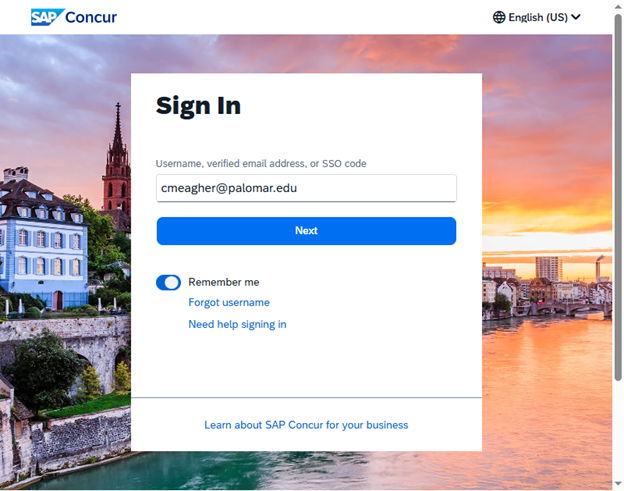
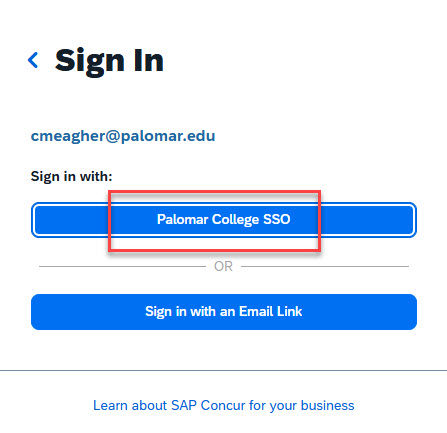
2.3 Click on “Open Profile,” followed by “Profile Settings.” Address your Personal Information, as well as your Expense Delegates.

2.4 Click on “Personal Information.”
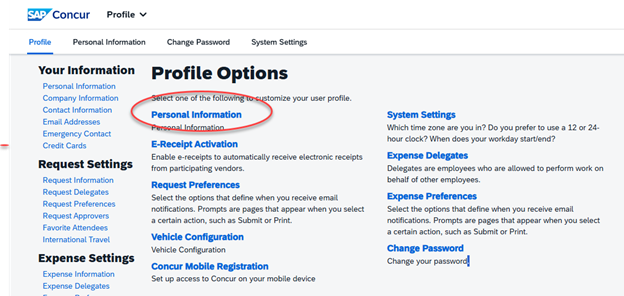
2.5 Click “Enable TripLink.”
- a. It will ask you to create a separate userid and password.
- b. TripLink means that any activity you do outside of Concur will automatically link back to your Concur account for expense processing through your Frequent Traveler.
2.6 Fill out the information requested. Note:
- a. The “home address” in the Concur system is not linked to your Fiscal or HR accounts.
- b. If you have recently moved, or have never applied for a reimbursement before, please be sure to submit a Create or Update Vendor eForm to establish or update your mailing address in the PeopleSoft Financials system.
2.7 Enter your frequent traveler program numbers (optional).
- a. Under “Manage Connections” you will have to enter them again in TripLInk.
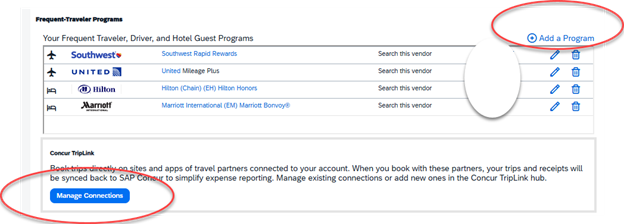
2.8 If you would like someone to be able to act on your behalf for booking or expense reports, add them to the “Assistants and Travel Arrangers.”
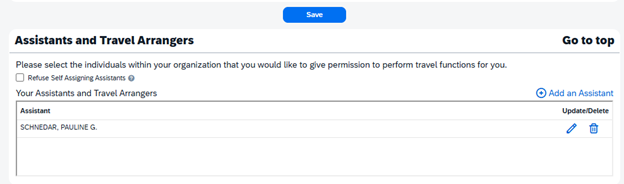
2.9 After setting your Travel Assistant, go back to your profile settings and define the access your travel assistant should have, under “Expense Delegates.”