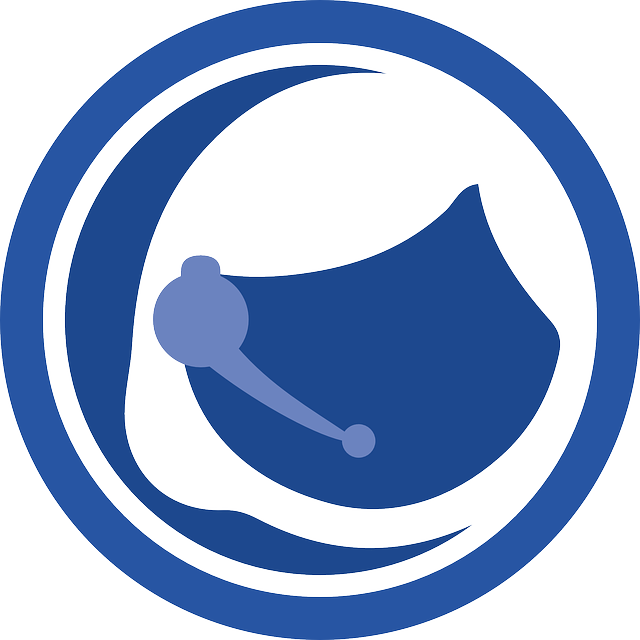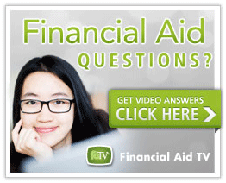Canvas Login Procedure
February 13, 2018, 8:00am
The new Canvas login procedure was activated at 8:00 am on February 13, 2018. One time account setup is required to activate your account.
Bookmarks to Canvas created before 8:00 am February 13, 2018, are no longer valid.
One time account set up to access Canvas:
- Click the Canvas link at the very top of the Palomar College website homepage.
- On the next page, click the button/bar labeled “Canvas Login (Single Sign-On)”.
- Login to the Palomar College Portal with your full Palomar College email address and password.
- Students can find their Palomar College email address in MyPalomar(eServices) displayed under the Welcome tab. The password for the Palomar College student email address is the same password used to login to MyPalomar(eServices).
- Faculty and staff can log in using either their full Palomar College email address or their network username and password.
- Click on the Canvas tile.
- Students will be re-directed (only once, the first time you log in with the new Canvas login procedure) to the OpenCCC website to login to the state’s California Community College OpenCCC system that hosts Canvas on behalf of all California Community Colleges. OpenCCC allows you to access California Community Colleges secure web applications.
- OpenCCC requires every student to create a CCCID used by all California Community Colleges.
- Some students already have a CCCID (created if you ever applied for admission to another California Community College.) If you already have a CCCID, use it to sign on to OpenCCC. If you don’t remember your OpenCCC username and password, the OpenCCC Sign-On page includes a “Forgot?” link to help you retrieve your CCCID.
- If you do not have a CCCID, you must create one using the “Create a New Account” link on the OpenCCC Sign-On page. When creating your OpenCCC account, please carefully read the instructions and information provided about this account.
- If you have any problems accessing or creating your CCCID, please contact the California Community College OpenCCC Support Team at 877-247-4836 or support@openccc.net.
VERY IMPORTANT for Students: After your one-time account set up (steps above), login to Canvas using your full Palomar College email address and password
If you have questions or need assistance, please call the Palomar College Information Services Help Desk at 760-744-1150 ext. 2140 or email helpdesk@palomar.edu.