Steps for Enrollment – New Students
| 1. | Apply for Admission. Complete the online application. You will be issued a Palomar Student ID. Follow the instructions to set-up a password in the system. | |
Residency. If you are claiming in-state tuition and you were coded as a non-resident. Please click to complete the Residency Status Change Request Form . Print and submit the completed form to the Admissions Office with the following items:
Click here for more information about Residency. If you are a Veteran Student using your GI Bill benefits, please click here for the New Veteran Student Checklist. |
||
| 2. | Email.
|
|
| 3. | Apply for Financial Aid.
|
|
| 4. | Orientation & Assessment Orientation is an overview of instructional programs and support services available to students to help you succeed. Certificate, degree and transfer programs are discussed to assist students with registration. This process, along with assessment and advisement takes approximately 3 hours. Click here for the Online Orientation.Assessment.The English, Reading and Math placement results are based on the information you provided on the Palomar College application for admission. Results can be viewed on the eServices student portal, at the bottom right corner of the Student Center page.The Assessment Office may also consider the following documentation for English, Reading and Math placement: • completed English and/or Math courses at other colleges • a score of 3 or higher on AP English and/or Math tests • other college placement test results if taken within the last two years • test results from SAT, ACT, CAASPP EAP, ELM, and/or EPT taken within the last two yearsPlease email any documentation, along with your Palomar College ID number to assessment@palomar.edu or fax to 760-591-0482. The Assessment Office can be reached at (760) 744-1150 ext. 2476 or 2182. |
|
| 5. | Make a Counseling appointment. Call 760-891-7511 to make an appointment to see a counselor to develop an education plan.
This process of applying, assessing and seeing a counselor is called Matriculation and will help to ensure your success at Palomar. Completing this process will also make you eligible for a very high priority online registration appointment. |
|
| 6. | Create your Schedule and Register in Classes. At your online registration appointment day and time, sign in to eServices and enroll or register in classes. Click here for eServices instructions on adding or dropping classes. | |
| 7. | Pay for your Classes. Your enrollment fees are due when you register in classes. Depending on when you enroll in classes, you may be dropped within 10 days of your registration if fees are not paid. Drops for non-payment stop in the week before classes begin. If your fees remain unpaid when classes begin, you will be allowed to attend classes but you will not be able to obtain a transcript of your grades or register in future terms until the balance is paid in full. Click here to see a schedule of tuition and fees. | |
| Dates and Deadlines: Please be aware of the dates and deadlines for the semester that you are attending. Click here to see the Calendar page for important dates and deadlines. Deadlines for your specific classes are noted in eServices. Look for the Deadlines icon next to each class in your schedule on the Student Center tab.
Please print the New Student Checklist to assist you in keeping on track as you begin your educational career at Palomar. We are here to help you succeed! |
||
| 8. | Purchase your Textbooks. See the eServices instructions here to access a list of the books required of the classes on your schedule. | |
| 9. | Seek additional support sources. | |