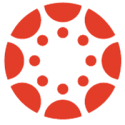For this installment of “How to Canvas” let’s go over how to configure the grades to use grade weighting.
First off, make sure you can clearly articulate your grade weight policy. Mid-configuration is not the time to decide if Participation should be worth 5% or 7% of the total score for the class. Armed with your detailed policy, it’s time to actually set up the categories, and finally to set the weights.
You actually need to go into the Assignments screen for this process, rather than the Grades screen. Notice that all the things which can be graded in Canvas all have entries on the Assignments list, and that each entry is placed within a Group on the list. Create Groups for each of your categories, then drag and drop all the various entries into the appropriate groups. Finally delete any groups that you aren’t using.
Now that everything is grouped properly, head up to the gear menu at the very top of the Assignments screen. (That’s the gear just to the right of the “+ Assignment” button.) Check the menu entry that says “Assignment Groups Weight”. Next check the box for “Weight final grade based on assignment groups”. You should now see a list of all your groups, with boxes to set the various weight percentages. Fill in those boxes, then click the Save button.
Now that you’ve set the weights, you should be able to look at each group and see how that group is weighted.
If this explanation caused you any trouble, you might want to look over the “How do I weight the final course grade based on assignment groups?” document on the Canvas Community site.
Image Sources
- Canvas Logo: Instructure | All Rights Reserved